Reporting Service Hours – MobileServe
MobileServe is an app students can download to their phones and iPads that allows them to easily record their service hours.
How to Sign in
Students can sign in to their school-created account using the Google single-sign in feature on the home page of the app (do NOT type in your credentials to the username and password; instead, click the Google “G” icon and sign in with your student account).
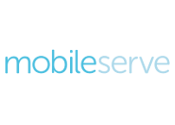
Items to Record on the MobileServe App
- Date of the service: Click the blue calendar tab at the top to select the date of your service
- Number of hours: If you serve for half an hour, log this as 0.5, NOT 0.3
- Service Org: the name of the organization with which you served. MobileServe might auto-populate the name of your organization; choose the one that applies to you, or simply type in the name manually
- Category – select ONE of the following:
- Area 1: Service to Parish/Faith Community or Bishop Chatard
- Area 2: Catholic Social Teaching (CST) Hours
- Tell your story: In this section, we are looking for a few key details.
- What service did you do?
- Who did you serve with?
- What did this service experience mean to you?
- Supervisor Name: the person who coordinated or oversaw the service opportunity. This person should NOT be a parent/guardian
- Supervisor Email
- Supervisor Signature: Downloading MobileServe on your phone will make this step easy. Your supervisor will be able to directly sign off on your service
- Add photos*: attach any selfies or pictures of you (and your friends) serving
- Attach my location*: allow your device to pin your log to your current location
*Though useful for Campus Ministry, photos/location are not necessary in order to complete a service log
Recording Extra Hours Served
Once students have completed their required 20 hours of Christian Service per year, they can continue to log hours in MobileServe in Areas 1 or 2.